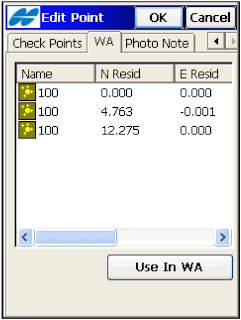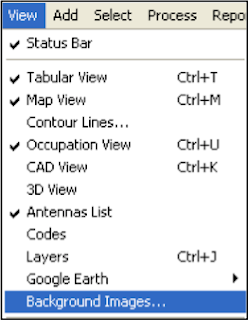A geographic coordinate system is a coordinate system that enables every location on the Earth to be specified by a set of numbers. The coordinates are often chosen such that one of the numbers represents vertical position, and two or three of the numbers represent horizontal position. A common choice of coordinates is latitude, longitude and elevation.
Below are descriptions of the more common reference frames and coordinate systems.
WGS84 is the reference frame used by the U.S. Department of Defense (DoD) and is defined by the National Geospatial-Intelligence Agency (NGA). WGS 84 is used by DoD for all its mapping, charting, surveying, and navigation needs, including its GPS "broadcast" and "precise" orbits. WGS 84 was defined in January 1987 using Doppler satellite surveying techniques. It was used as the reference frame for broadcast GPS Ephemerides (orbits) beginning January 23, 1987.
This initial version of WGS 84 is now commonly referred to as WGS 84 (Original).
At 0000 GMT January 2, 1994, WGS 84 was upgraded in accuracy using GPS measurements. The formal name then became WGS 84 (G730) since the upgrade date coincided with the start of GPS Week 730. It became the reference frame for broadcast orbits on June 28, 1994.
On January 20, 2002, the latest realization of WGS 84, called WGS 84 (G1150) was adopted and is the current version. This realization is based on the ITRF 2000. An International Terrestrial Reference Frame (ITRF) is a realization of the International Terrestrial Reference System (ITRS). New ITRF solutions are produced every few years, using the latest mathematical and surveying techniques to attempt to realize the ITRS as precisely as possible. Due to experimental error, any given ITRF will differ very slightly from any other realization of the ITRF. Also, the difference between the latest WGS84 and the latest ITRF is only a few centimeters.
ITRS is a world spatial reference system co-rotating with the Earth in its diurnal motion in space. The IERS, in charge of providing global references to the astronomical, geodetic and geophysical communities, supervises the realization of the ITRS. Realizations of the ITRS are produced by the IERS ITRS Product Center (ITRS-PC) under the name International Terrestrial Reference Frames (ITRF). ITRF coordinates were obtained by combination of individual TRF solutions computed by IERS analysis centers using the observations of Space Geodesy techniques: GPS , VLBI , SLR, LLR and DORIS. They all use networks of stations located on sites covering the whole Earth.
ITRF2008 is the new realization of the International Terrestrial Reference System. Following the procedure already used for the ITRF2005 formation, the ITRF2008 uses as input data time series of station positions and Earth Orientation Parameters (EOPs) provided by the Technique Centers of the four space geodetic techniques (GPS, VLBI, SLR, DORIS). Based on completely reprocessed solutions of the four techniques, the ITRF2008 is expected to be an improved solution compared to ITF2005.
Since April 17, 2011, the National Geodetic Survey (NGS) and the other Analysis Centers of the International GNSS Service (IGS) have been providing GPS satellite orbits (ephemerides) that are referred to a new terrestrial reference frame, called IGS08 and defined by the IGS. This new frame is based on GPS observations and was designed to be consistent with the International Terrestrial Reference Frame of 2008 (ITRF). Although, the best fitting Helmert transformation between IGS08 and ITRF2008 for a set of well-established, international GNSS satellite tracking sites is the identity function, the transformed ITRF2008 positions have a site specific "correction" applied to them to create IGS08 positions. Thus the IGS08 position for a particular site may differ from its corresponding ITRF2008 position; however, the velocities remain identical. By using IGS08 coordinates and the associated absolute antenna calibrations in combination with IGS orbits a consistent frame is realized. In addition, NGS has updated the IGS orbits from January 1, 1994 to April 16, 2011 in its online storage with the recently released IGS reprocessed (repro1) orbits that are all aligned consistently with IGS05. For most non-research applications, users can freely mix IGS05 and IGS08 orbits to compute coordinates for control points.
NAD 83 (2011) epoch 2010.00 is the current realization of the reference frame fixed to the North American tectonic plate. This realization is used for the vast majority of CORS and NA2011 passive marks, and it includes all stations on, and nearly adjacent to, the North American and Caribbean tectonic plates. These stations are located in the conterminous United States (CONUS), including California, and this realization also includes Alaska, Puerto Rico, and the US Virgin Islands.
The National Imagery and Mapping Agency (NIMA) (formerly the Defense Mapping Agency) adopted a special grid for military use throughout the world called the Universal Transverse Mercator (UTM) grid. In this grid, the world is divided into 60 north-south zones, each covering a strip 6° wide in longitude. These zones are numbered consecutively beginning with Zone 1, between 180° and 174° west longitude, and progressing eastward to Zone 60, between 174° and 180° east longitude. Thus, the conterminous 48 States are covered by 10 zones, from Zone 10 on the west coast through Zone 19 in New England. In each zone, coordinates are measured north and east in meters.
UTM coordinates can be defined with NAD83 or WGS84 realizations. One should be sure to identify the origins of UTM coordinates before converting to another coordinate system. A NAD83 realization is typically only used in North America for non-military applications.
A Word About Metadata
Metadata is data about data. All coordinates files or lists delivered, whether hard copy or in digital medium, should contain metadata indicating the geographic coordinate system, zone, reference frame and its realization (if available), vertical datum (geoid model if applicable), units of measure and the date of the field work.